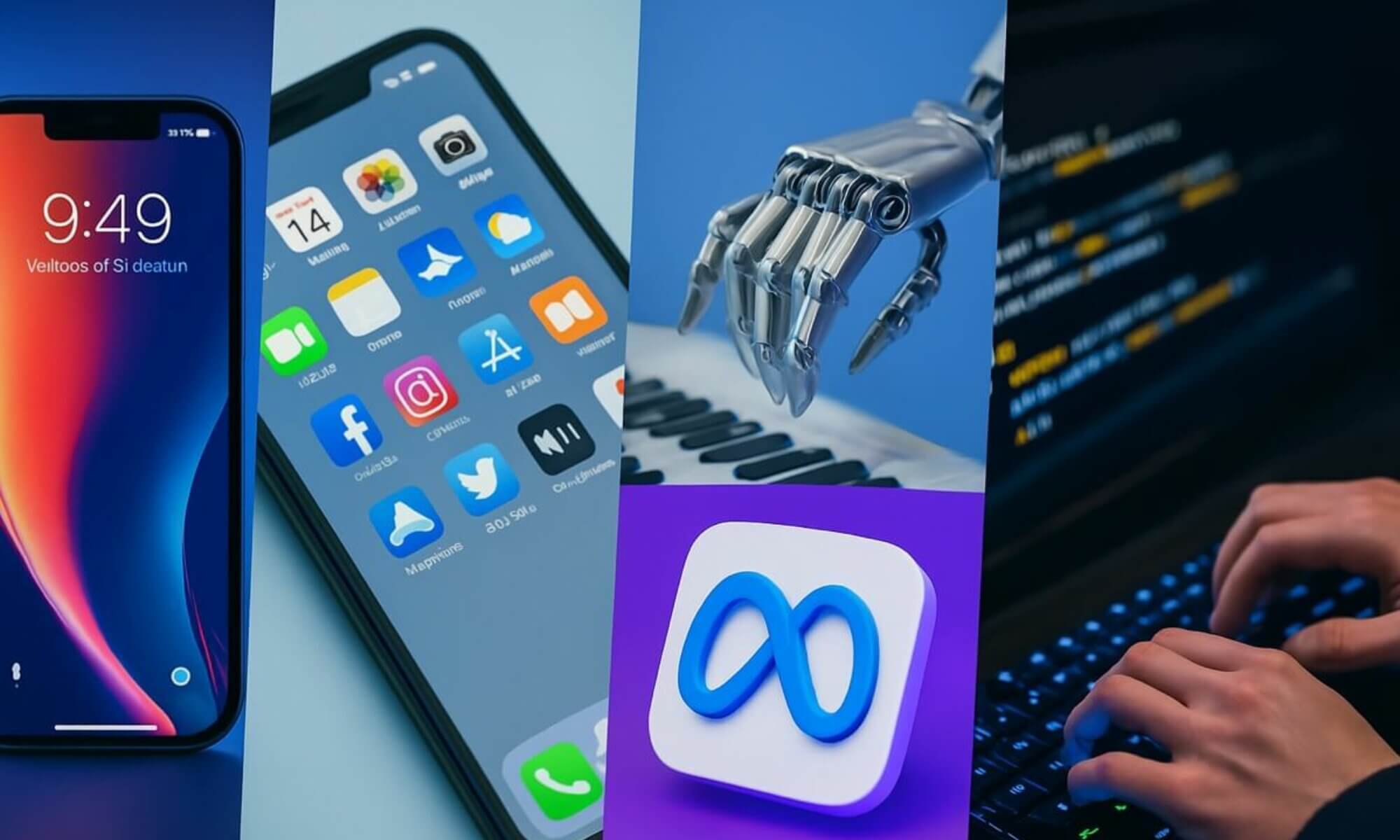MS SQL Server is a widely used relational database management system (RDBMS) to manage data. Be it startups, SMBs, or large corporate hubs, all prefer using it for proper management of their organizational data. However, like all the other applications, SQL Server is equally prone to errors.
When trying to recover from such errors, the SQL Server struggles to bring the database back online. This happens mainly because of the “SQL Server Database Suspect Mode” error flagged when you try to access the database.
The suspect mode makes it unable to bring the database online through the usual ways. We will discuss in detail this error and ways to resolve it through manual methods. Additionally, we will also talk about the role of professional SQL recovery software quickly and easily.
What Causes “SQL Server Database Suspect Mode”?
The SQL database enters suspect mode due to many reasons, such as:
- A failed database recovery
- missing or corrupted log files
- An unexpected server crash during an ongoing transaction
- Insufficient space in the disk to proceed with database recovery
- Inability to roll back or forward the transaction log files
- Hardware failures, such as disk or controller errors, memory issues
- Operation failures, such as errors during the database backup, restore, or maintenance
Fixing the “SQL Server Database Suspect Mode” Error
To resolve this error, your foremost move should be to check the current state of the database. If you find it in Suspect mode, check the error log in SQL Server Management Studio (SSMS). Here are the easy steps:
- Open SQL Server Management Studio (SSMS)
- Navigate to Object Explorer
- Check the database list
- Find the database with suspect mode
- Next, navigate to Management >SQL Server Logs
The log provides details about system and user-defined events.
Going through it will help you determine the root cause of the issue. In case a corrupted database is the reason behind the error, you can try the methods below.
1. Database Restore using Backup
In case of a damaged or corrupt database, carrying out a database restore through a recent backup will be an easy solution. Follow the steps below:
- Open SSMS and connect to your SQL Server instance
- In the Object Explorer, right-click Databases
- Click Restore Databases
- In the Restore Database dialog box, select Device under the Source section
- Click the three ellipses (…) button to open the ‘Select backup devices’ dialog box
- Click the Add button to get the Locate Backup File dialog box
- Select the .bak file of the database you want to restore
- Click OK, and then again click OK to close the Select backup devices dialog box
- In the Restore Database dialog box, under the Backup Sets to Restore section, review and check the backup sets that you wish to restore
- Click OK to start the restore and wait for the progress bar to finish the restoration process.
- Once completed, you will see a database restore success message
- Click the Refresh button in the Object Explorer
- You will see the restore database under the Databases node
2. Resolving the Suspect Mode Error Using the DBCC CHECKDB Command
If restoring the database through backup does not solve the issue, you try the DBCC CHECKDB command with various options. Before using this option, make sure to back up your database, as proceeding with it may lead to significant data loss.
In the example given below, we have used the database name as SQLTestDB. You can type your respective database name. Here are the T-SQL queries to resolve the issue.
- In SSMS, connect to your server instance
- Click New Query from the main menu to open the query editor window use
- Set the database to EMERGENCY mode by using the command below:
ALTER DATABASE SQLTestDB SET EMERGENCY;
- Next, run the DBCC CHECKDB command, as given below:
DBCC CHECKDB (SQLTestDB);It will check the integrity and consistency of the database. If it finds any consistency errors, it will report the same and recommend a suitable repair option.
- Set the database showing the ‘suspect mode’ error to SINGLE USER mode. Here is the command:
ALTER DATABASE SQLTestDB SET SINGLE_USER WITH ROLLBACK IMMEDIATE
It will prevent other users from modifying the content of the database while the repair is in process.
- If the DBCC CHECKDB command recommends using the REPAIR_REBUILD option to repair missing rows in non-clustered indexes, type the following command:
DBCC CHECKDB (SQLTestDB, REPAIR_REBUILD);
- However, if the DBCC CHECKDB recommends REPAIR_ALLOW_DATA_LOSS, run the command as shown here:
DBCC CHECKDB (SQLTestDB, REPAIR_ALLOW_DATA_LOSS);
Please note that this option will repair the database and bring it to a consistent state from the suspect mode. However, it will cause a significant data loss.
- After repairing the database, bring it back to MULTI USER mode from the SINGLE USER mode as shown below:
ALTER DATABASE SQLTestDB SET MULTI_USER;
Once all these steps are successful, you can connect to the database without encountering ‘Suspect Mode’.
The DBCC CHECKDB command can help to recover a SQL database from suspect mode, but does not assure data accuracy after repair. In addition to investing time in this method, you may also lose your data after the process. The next method describes a suitable method to avert this situation.
3. Using professional SQL recovery software
Confiding in professional SQL recovery software, such as Stellar Repair for MS SQL, is an easy, efficient, and cost-effective method to resolve the Suspect Mode error. It can perform a quick repair of the MDF/NDF database files, recovering all the contained objects – tables, triggers, indexes, and stored procedures.
During recovery, it ensures complete integrity and precision. The application can resolve common SQL database errors, including the suspect mode error, and is compatible with SQL 2022, 2019, and previous versions.
Steps to use Stellar Repair for MS SQL
Here are the simple steps to resolve the SQL Server database suspect mode error with the help of professional SQL recovery software. Before starting it, make sure to close the server instance.
- Download the software from the Stellar Info website
- Install and run the application on your desktop
- On starting the software, you will see the Select Database dialog box
- Click the Search or Browse button to select the .mdf database file that shows suspect mode
- Click the Repair button at the bottom
- To recover the deleted records, keep the ‘Include Deleted Records’ option checked. Otherwise, leave it unchecked
- The completion of the repair process will flash the success message “Selected MS SQL database repaired successfully”. Click OK.
- Next, the professional SQL recovery software will display all the recoverable SQL database objects for you to preview them
- The software will present all the recoverable SQL database objects. You can preview the objects.
- To save the repaired file, click Save on the File menu
- In the Save Database dialog box, select New Database from the left panel under Saving Option
- Next, provide the necessary details to Connect to Server, including Server Name\Instance Name, User Name, Password, and Location. Click Next.
- In the left side of the Save Database screen under Save Mode, click Fast Saving
- This entire process will repair the database. Next, open SQL Server Management Studio and attach the repaired file to start accessing the SQL database.
Based on your requirements, you can buy the Corporate, Technician, or Toolkit edition of Stellar Repair for MS SQL. You may also use the free trial version of the professional SQL recovery software if you want to only scan & preview recoverable objects.
Conclusion
The SQL Server database may show several errors while running crucial queries for an organization. One of these errors is ‘suspect mode’. To resolve this error, you can restore the database from a previously taken healthy backup. If this method does not work, you can opt for the DBCC CHECKDB command with REPAIR_REBUILD or REPAIR_ALLOW_DATA_LOSS options.
These methods may bring the database back to a normal state once you restart the instance after repair. However, they have certain limitations, such as considerable time consumption or data loss. Using Stellar Repair for MS SQL, the professional SQL recovery software can take care of such issues without hassles.
The application fixes the suspect mode error in just a few clicks and lets you resume working on the database. It is simple to install and use for SQL database repair. You may buy any of the Corporate, Technician, or Toolkit editions, based on your suitability. Besides, the free trial version of the Stellar Repair for MS SQL is also available for download.