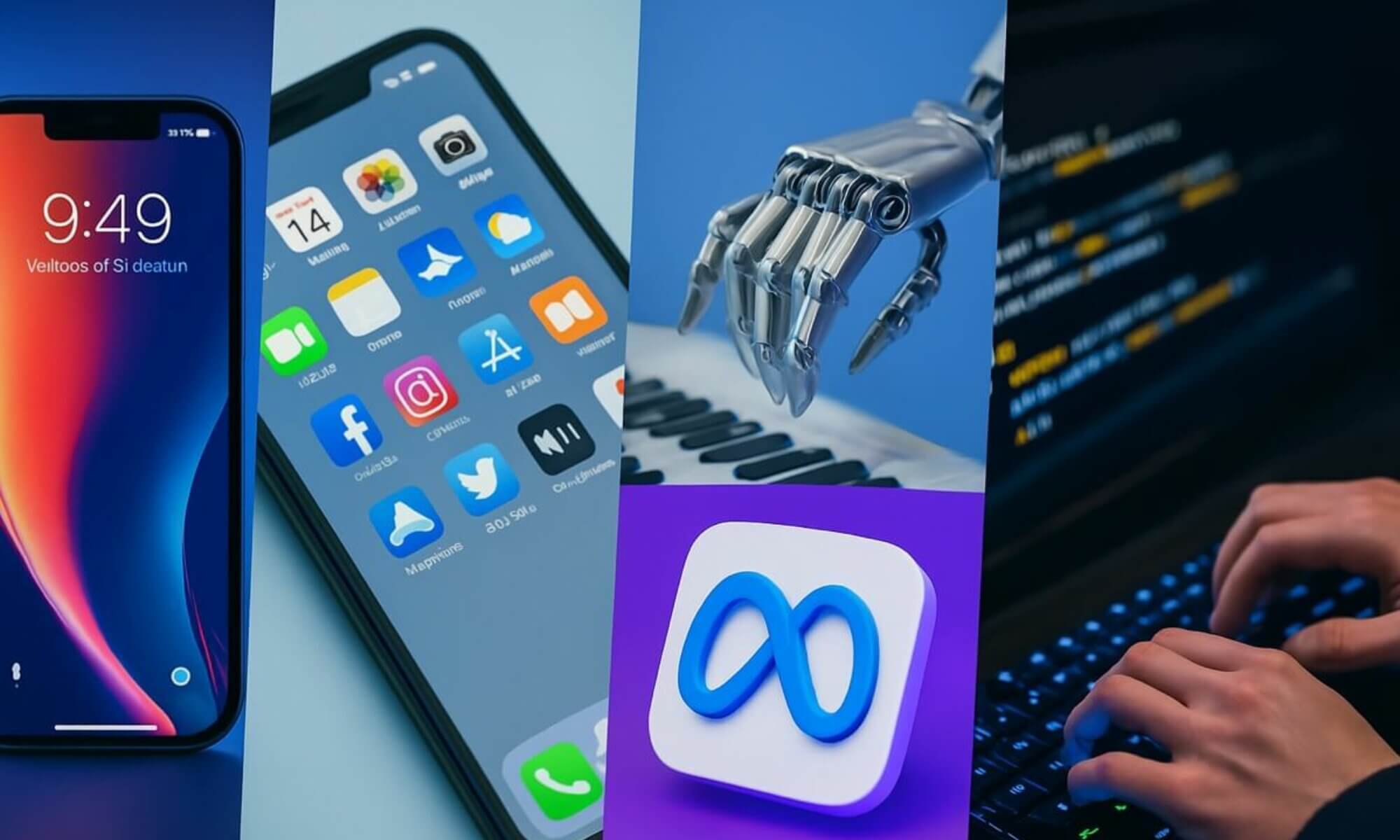In today’s digital landscape, the threat of malware looms larger than ever before. With malicious software becoming increasingly sophisticated, it is crucial to understand what exactly malware is, and more importantly, how to effectively eliminate it from your devices. In this article, we will explore the insidious nature of malware, its potential consequences, and offer valuable insights into the best practices for safeguarding your digital life. So, whether you are an individual seeking to protect your personal information or an organization striving to maintain the security of sensitive data, read on to gain a comprehensive understanding of malware and the essential steps to eradicate it.
Types of Malware
Viruses
Viruses are one of the most common types of malware. They are designed to spread and infect other files and systems. Once a virus infects a file or system, it can replicate itself and spread to other files or systems through various means such as email attachments, infected downloads, or compromised websites. Viruses often damage or destroy files and can cause significant harm to computer systems.
Trojans
Trojans, also known as Trojan horses, are a type of malware that disguises itself as a legitimate file or program. They trick users into executing or installing them, allowing the malware to gain unauthorized access to the system or perform malicious actions. Trojans can steal sensitive information, create backdoors for hackers to gain access to the system, or install other types of malware.
Worms
Worms are self-replicating malware that spread rapidly across networks or systems without the need for user interaction. They exploit vulnerabilities in operating systems or software to infect other systems. Worms can consume network resources, slow down computer performance, and may even delete or modify files. Due to their ability to self-propagate, worms can cause widespread havoc in a short amount of time.
Ransomware
Ransomware is a type of malware that encrypts the victim’s files or locks their system, effectively holding them hostage until a ransom is paid. It is often spread through phishing emails, malicious downloads, or exploit kits. Once infected, the victim’s files become inaccessible until the ransom is paid, leaving individuals and organizations with the difficult decision of whether to pay the ransom or seek alternative solutions.
Spyware
Spyware is a type of malware designed to collect information from a user’s computer without their knowledge or consent. It can track keystrokes, capture screenshots, monitor internet activity, and gather sensitive data such as passwords or credit card information. Spyware often operates in the background, making it difficult to detect. It can be used for identity theft, financial fraud, or other malicious purposes.
Adware
Adware is a type of malware that displays unwanted advertisements on a user’s computer. It is often bundled with legitimate software and installed without the user’s knowledge or consent. Adware can slow down computer performance, disrupt browsing experiences, and compromise privacy. While not as malicious as other types of malware, adware can still be a nuisance and pose potential security risks.
Rootkits
Rootkits are a stealthy form of malware that allows unauthorized access to a computer system while hiding its presence from the user and security software. They often replace or modify critical system files to maintain control over the infected system. Rootkits can be used to gain unauthorized access, monitor user activity, or hide other types of malware.
Keyloggers
Keyloggers are a type of malware designed to record keystrokes on a computer. They can capture sensitive information such as passwords, credit card numbers, or personal messages. Keyloggers can be installed through various means, such as infected email attachments, compromised websites, or social engineering tactics. They pose significant risks to privacy and can lead to identity theft or financial fraud.
Botnets
Botnets are networks of infected computers controlled by a central command and control server. The infected computers, often referred to as “bots” or “zombies,” can be used to carry out coordinated attacks, send spam emails, or perform other malicious activities. Botnets are often created through the infection of multiple systems with malware, such as worms or Trojans, and can be difficult to detect and dismantle.
Browser hijackers
Browser hijackers are a type of malware that modifies a user’s browser settings without their consent. They can change the default search engine, homepage, or install unwanted toolbars and extensions. Browser hijackers often redirect search queries to malicious or ad-filled websites, disrupt browsing experiences, and collect user data. They are commonly spread through infected downloads, deceptive advertising, or software vulnerabilities.
Signs of Malware Infection
Slow computer performance
One of the common signs of malware infection is a significant decrease in computer performance. Malware can consume system resources, such as memory or processing power, causing slow response times, lag, or overall sluggishness.
Unexpected system crashes
If your computer suddenly crashes or restarts without any apparent reason, it could be a sign of malware infection. Malware can destabilize system processes or corrupt files, leading to crashes or unexpected shutdowns.
Increased system errors
Malware infections can cause an increase in system errors or unexpected behavior. This may include frequent application crashes, error messages, or the inability to access certain features or files.
Unusual pop-ups and ads
If you start seeing excessive pop-up windows, banner ads, or other types of unwanted advertisements, it could indicate the presence of adware or other types of malware. These ads are often intrusive, irrelevant, and can have malicious intentions.
Changed browser settings
If your browser’s homepage, default search engine, or other settings suddenly change without your consent, it could be a sign of a browser hijacker or other malware. These changes are typically made to redirect search queries, display targeted ads, or collect user data.
Unresponsive applications
When malware is running in the background, it can consume system resources and interfere with the normal functioning of applications. If your applications become unresponsive or slow to load without any apparent reason, it could be due to malware.
Disabled security software
Malware often targets security software to disable or bypass its protection mechanisms. If you notice that your antivirus or firewall software has been disabled or cannot be launched, it may indicate a malware infection.
Excessive network activity
Malware, such as worms or bots, can generate high levels of network activity by communicating with external servers or infecting other systems. You may notice abnormally high internet usage or network bandwidth, even when your computer is idle.
Unusual hard disk activity
If your hard disk is constantly being accessed, even when you are not actively using your computer, it could be a sign of malware. Malware often performs background tasks, such as file encryption, data exfiltration, or self-replication, leading to increased hard disk activity.
Unknown programs running in the background
If you notice unfamiliar programs or processes running in the background of your computer, it could indicate a malware infection. Malware often disguises itself as legitimate software or runs in the background to perform malicious activities while remaining undetected.
Sources of Malware Infection
Phishing emails
Phishing emails are a common method used by cybercriminals to spread malware. They disguise themselves as legitimate emails from trusted sources, enticing users to click on malicious links or download infected attachments.
Malicious websites
Visiting malicious websites or clicking on compromised links can lead to malware infections. These websites may exploit vulnerabilities in your browser or operating system to infect your computer with malware.
Infected downloads
Downloading files from untrusted or compromised sources can introduce malware onto your computer. This can include software cracks, pirated content, or files from unknown websites that have been infected.
Compromised USB drives
Infected USB drives can carry and spread malware. When you plug in an infected USB drive into your computer, the malware can automatically execute and infect your system.
Social engineering tactics
Cybercriminals often employ social engineering tactics to trick users into downloading or executing malware. These tactics can include fake software updates, deceptive advertisements, or convincing users to disclose sensitive information.
Drive-by downloads
Drive-by downloads occur when malware is automatically downloaded and installed on a user’s computer without their knowledge or consent. This typically happens when visiting a compromised website that exploits vulnerabilities in the user’s browser or operating system.
Peer-to-peer file sharing
Sharing files through peer-to-peer networks can expose your computer to malware infections. Malicious actors can disguise malware within shared files, putting your system at risk when downloading and opening files from unknown sources.
Infected advertisements
Malicious advertisements, often referred to as malvertisements, can contain hidden malware. These ads may appear on legitimate websites and can infect your computer if you click on them, leading to a malware infection.
Software vulnerabilities
Outdated or vulnerable software can provide an entry point for malware infections. Malware creators often target known vulnerabilities in software to exploit and gain access to systems.
Third-party app stores
Downloading apps from unofficial or untrusted app stores can increase the risk of malware infection. These app stores may not have stringent security measures in place and could host apps that contain malware.
Preventive Measures
Keep operating system and software up to date
Regularly updating your operating system and software can help protect against known vulnerabilities that malware often exploits. Enable automatic updates whenever possible to ensure you have the latest security patches.
Use a reliable antivirus/antimalware program
Installing and regularly updating a reputable antivirus or antimalware program is essential for protecting your computer against known and emerging malware threats. These programs can scan files, monitor network activity, and quarantine or remove detected malware.
Enable a firewall
A firewall acts as a barrier between your computer and external networks, monitoring and controlling incoming and outgoing traffic. Enable the built-in firewall on your operating system or consider using a third-party firewall for added protection.
Be cautious while clicking on links and opening attachments
Exercise caution when clicking on links in emails, social media messages, or websites, especially if they are from unknown or suspicious sources. Similarly, avoid opening attachments unless you are confident in their legitimacy.
Use strong and unique passwords
Create strong, unique passwords for your online accounts. Avoid using commonly used passwords or ones that can be easily guessed. Consider using a password manager to securely manage your passwords.
Avoid downloading from unknown sources
Only download software, apps, or files from trusted and reputable sources. Avoid downloading from unknown or suspicious websites, as these are more likely to contain malware-infected files.
Backup important files regularly
Regularly backing up your important files to an external hard drive, cloud storage, or another secure location can help protect against data loss caused by malware infections. Ensure your backups are up to date and regularly test their restoration process.
Enable automatic system updates
Enabling automatic system updates ensures your operating system receives the latest security patches and updates. This helps protect against known vulnerabilities that malware can exploit.
Disable autorun for removable media
Disable the autorun feature for removable media, such as USB drives or CDs, to prevent them from automatically executing malware upon connection. Manually scan removable media before accessing any files.
Use caution while using public Wi-Fi networks
Public Wi-Fi networks may not have robust security measures in place, making them more vulnerable to malware attacks. Avoid accessing sensitive information or performing sensitive transactions on public networks.
Performing a Malware Scan
Choose a reputable antivirus/antimalware tool
Select a reputable antivirus or antimalware tool to perform a malware scan on your computer. Ensure the tool is up to date and has the latest virus definitions.
Update the software’s virus definitions
Before initiating a malware scan, ensure that your antivirus or antimalware software has the latest virus definitions. These definitions contain information about the latest malware threats and enable your software to detect and remove them.
Perform a full system scan
Perform a full system scan to thoroughly check all files and folders on your computer for malware. This scan will identify any infected files or suspicious activity.
Quarantine or delete identified threats
If the scan detects malware or suspicious files, follow the recommended actions provided by your antivirus or antimalware software. Typically, you can choose to quarantine or delete the identified threats.
Regularly schedule scans
Set up regular scheduled scans to proactively detect and remove malware from your computer. Weekly or bi-weekly scans can help ensure ongoing protection.
Run additional malware removal tools
In addition to your antivirus or antimalware software, consider running specialized malware removal tools. These tools can target specific types of malware that may not be detected by your primary security software.
Remove suspicious browser extensions
If you notice any suspicious or unfamiliar browser extensions, remove them from your browser. Some malware can install malicious extensions to collect data or modify your browsing experience.
Review and clean up startup programs
Check your computer’s startup programs and remove any suspicious or unnecessary entries. Malware can often hide within startup programs to ensure persistence even after system reboots.
Check and reset browser settings
Review your browser settings and restore them to their default state if you suspect malware has modified them. This can help remove browser hijackers or other unwanted changes.
Clear temporary files and cookies
Regularly clearing temporary files and cookies can help remove traces of malware or malicious activity. Use the built-in tools in your operating system or third-party software to perform this cleanup.
Using System Restore
Accessing System Restore
To access System Restore, go to the Control Panel on your Windows computer and open the System and Security section. From there, you can find the System Restore option.
Choosing a restore point
When accessing System Restore, you will be prompted to choose a specific restore point. Select a restore point that predates the malware infection or any unwanted system changes.
Initiating the system restore process
Once you have selected a restore point, initiate the system restore process. Follow the on-screen instructions, and be aware that this process may take some time to complete.
Confirming the restore operation
Before proceeding with the system restore, you will be asked to confirm the operation. This step is essential as it will revert your system to the selected restore point.
Waiting for the process to complete
After confirming the restore operation, your system will begin the restoration process. It may take some time, and your computer may restart during this process. Be patient and let it complete.
Verifying successful system restoration
Once the system restore process is complete, your computer will restart. Verify that the system has been restored to the desired state, free from malware or any unwanted system changes.
Performing necessary security measures
After using System Restore, it is important to perform necessary security measures to ensure your computer is protected against future malware infections. Update your antivirus software, run scans, and implement preventive measures.
Seeking Professional Help
Contacting an IT expert or professional
If you are unsure about how to handle a malware infection or believe it may be beyond your capabilities, it is advisable to contact an IT expert or professional. They can provide guidance and expertise in resolving the issue.
Explaining the malware issue
When seeking professional help, accurately describe the symptoms and behavior of the malware infection. Be specific about any error messages, pop-ups, or changes you have noticed on your computer.
Allowing remote access or visiting a repair center
Depending on the situation, the IT expert may request remote access to your computer or ask you to bring your device to a repair center. Follow their instructions to facilitate the malware removal process.
Following the expert’s instructions
Cooperate with the IT expert or professional by following their instructions and guidance throughout the malware removal process. This may include running specific tools, providing access to certain files, or making system configuration changes.
Ensuring complete removal and system cleanup
After the malware removal process, confirm with the IT expert or professional that the infection has been completely removed and the system is clean. This ensures that your computer is safe to use.
Implementing preventive measures suggested by the expert
Take note of any preventive measures or security recommendations provided by the IT expert or professional. Implement these measures to reduce the risk of future malware infections.
Regularly monitoring for any suspicious activity
Even after professional assistance, it is important to remain vigilant and regularly monitor your computer for any suspicious activity. Promptly investigate any unusual behavior or signs of a recurring malware infection.
Updating security software as recommended
Stay up to date with the latest security software updates and follow the recommended update schedules. This will help ensure that your computer is protected against the latest malware threats.
Educating oneself about safe computing practices
Take the opportunity to educate yourself about safe computing practices. Stay informed about the latest cybersecurity threats, learn how to identify suspicious emails or websites, and develop good online hygiene habits.
Additional Tips and Considerations
Educate yourself about common malware and scams
Taking the time to educate yourself about common malware types and scams can help you recognize and avoid potential threats. Stay informed about the latest trends and tactics used by cybercriminals.
Think before clicking on unfamiliar links
Exercise caution when clicking on unfamiliar links, especially those received via email or social media. Phishing emails often try to trick users into clicking on malicious links that can lead to malware infections.
Ensure the legitimacy of software downloads
Before downloading any software, ensure that it is from a reputable source and that the website is secure. A simple check can help prevent downloading malware disguised as legitimate software.
Avoid using unauthorized software cracks and keygens
Using unauthorized software cracks or keygens may expose your computer to malware infections. These tools are often distributed on unofficial websites, making them a common source of malware.
Regularly review and adjust security and privacy settings
Review your computer’s security and privacy settings regularly. Adjust them as needed to ensure maximum protection against malware and to safeguard your personal information.
Protect your personal information and passwords
Protect your personal information and passwords by avoiding sharing them unnecessarily. Use strong, unique passwords for your online accounts and enable two-factor authentication where available.
Keep an eye on your financial accounts
Regularly monitor your financial accounts for any suspicious transactions or unauthorized activity. Report any discrepancies to your financial institution immediately to mitigate potential damages.
Stay informed about the latest cybersecurity threats
Stay updated on the latest cybersecurity threats and news. Follow reputable sources to stay informed about emerging malware trends, new attack techniques, and protective measures.
Stay cautious when using public computers
Exercise caution when using public computers, such as those in libraries or internet cafes. Avoid accessing sensitive information or performing financial transactions on these devices to reduce the risk of malware exposure.
Make use of browser extensions for extra security
Install reputable browser extensions that provide additional security features. These extensions can block malicious websites, warn against phishing attempts, and enhance your overall browsing safety.
By understanding the types of malware, signs of infection, sources of infection, and preventive measures, you can better protect yourself against malware threats. Incorporating proactive practices such as performing regular scans, using strong passwords, and keeping your software up to date can significantly reduce the risk of malware infections. In cases where professional help is required, seeking assistance from IT experts can ensure that your computer is thoroughly cleaned and secure. Remember to educate yourself about safe computing practices, stay informed about the latest cybersecurity threats, and maintain a proactive approach to safeguarding your digital environment.