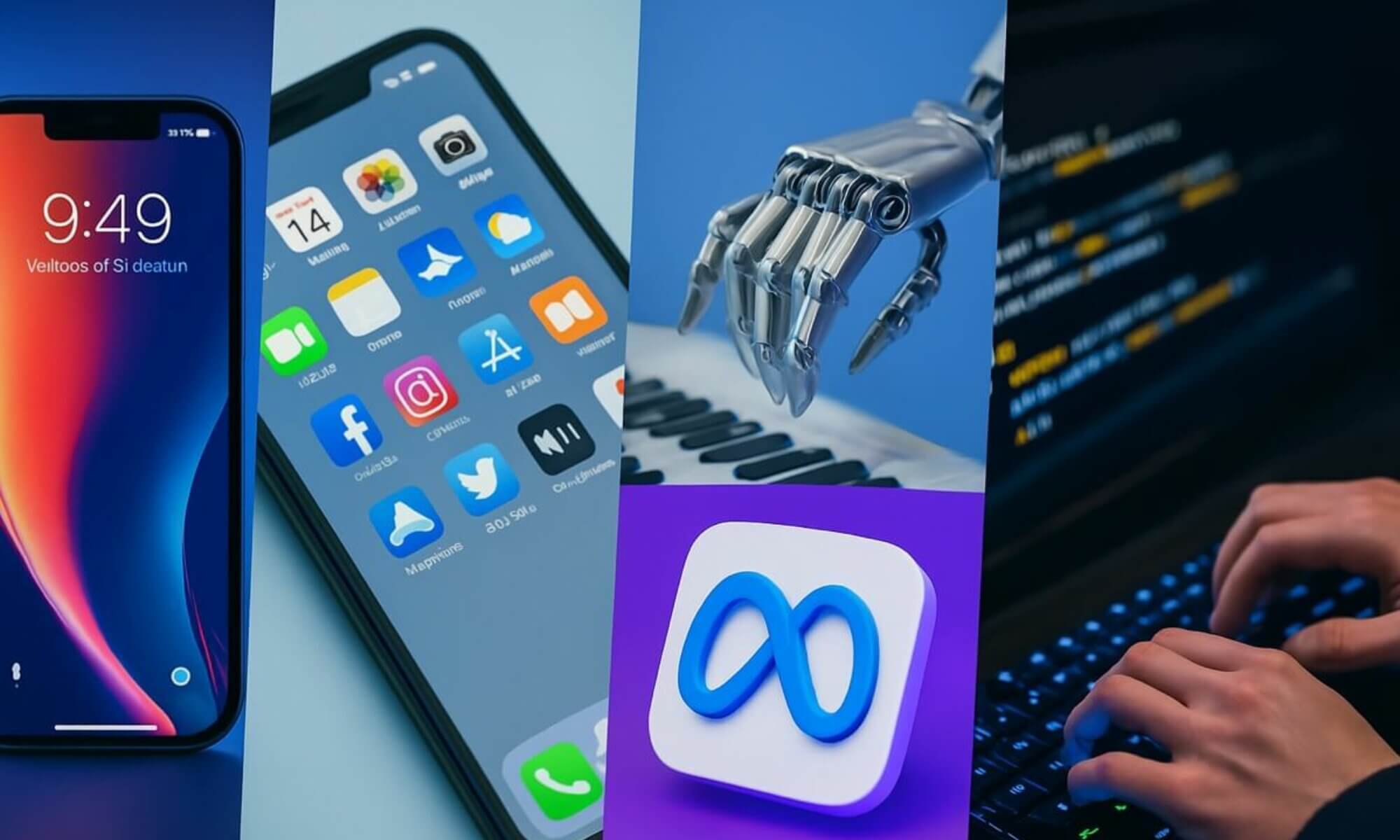“The Complete Guide to Discord: Everything You Need to Know About the Gamers’ Messaging Platform” provides a comprehensive and in-depth exploration of Discord, the innovative messaging platform tailored specifically for gamers. From its inception to its extensive range of features, this guide offers a comprehensive overview of how Discord has revolutionized communication within the gaming community. Whether you’re a seasoned gamer or new to the world of online gaming, this article equips you with the knowledge you need to make the most of Discord’s functionalities and enhance your gaming experience.
What is Discord?
Discord is a popular communication platform designed specifically for gamers. It allows users to connect and interact with each other through text, voice, and video. With its user-friendly interface and a host of features tailored for gaming communities, Discord has become an essential tool for gamers worldwide.
What is the purpose of Discord?
The primary purpose of Discord is to provide gamers with a platform where they can chat, share media, and coordinate gaming activities with friends and other like-minded individuals. Whether players want to discuss strategies, organize team matches, stream gameplay, or simply hang out with fellow gamers, Discord offers a seamless and convenient way to do so.
When was Discord launched?
Discord was officially launched in May 2015, making it a relatively new addition to the gaming community. Developed by Jason Citron and Stan Vishnevskiy, the service quickly gained popularity among gamers due to its reliable performance and versatile communication options.
How does Discord work?
Discord operates through servers, which act as dedicated spaces for users to join and interact with each other. Within these servers, users can participate in various channels, send messages, make voice and video calls, and share media files. Discord also supports the use of bots, which are automated programs that can perform various functions within servers to enhance the user experience.
Creating a Discord Account
Signing up for Discord
To create a Discord account, simply visit the Discord website or download the desktop or mobile app. Click on the “Register” button and provide the necessary information, including a valid email address and a secure password. Once you have successfully signed up, you can start exploring the platform.
Choosing a username
When creating a Discord account, you will need to choose a username that will be displayed to other users. It is important to select a unique and easily recognizable username that reflects your gaming identity or personal preferences. However, it is essential to ensure that your chosen username does not violate Discord’s terms of service or community guidelines.
Setting up your profile
After signing up, it is recommended to set up your profile to personalize your Discord experience. You can add an avatar or profile picture that represents your gaming persona or personal aesthetic. Additionally, you can provide a brief bio or description to let other users know more about you. Remember to keep your profile information appropriate and within the boundaries of Discord’s guidelines.
Joining and Creating Discord Servers
What is a Discord server?
A Discord server is a dedicated space within the Discord platform where users can gather, communicate, and engage with each other. Similar to a virtual community or clubhouse, servers are created and managed by users for various purposes, including specific games, hobbies, interests, or organizations.
How to join a Discord server?
To join a Discord server, you will need an invitation link provided by the server owner or an existing member. Once you have the invitation link, click on it, and Discord will guide you through the process of joining the server. It is important to note that some servers may have specific entry requirements or restrictions, so make sure to familiarize yourself with any rules or guidelines before joining.
Steps to create your own Discord server
Creating your own Discord server is a straightforward process. Simply click on the plus icon on the left-hand sidebar of the Discord app or website, then select “Create a Server.” From there, you can choose a name for your server, select a region for optimal server performance, and customize various settings such as server icon and verification levels. Once the server is created, you can invite friends or fellow gamers to join and start building your community.
Understanding Discord Channels
What are Discord channels?
Discord channels are individual spaces within a server where specific topics, discussions, or activities can take place. Think of them as virtual rooms or chat groups dedicated to a particular subject. Channels can be text-based, voice-based, or both, depending on the preferences and needs of the server owner.
Different types of Discord channels
There are several types of Discord channels you may come across while using the platform. Text channels allow users to communicate through text messages, sharing updates, information, or engaging in conversations related to the channel’s topic. Voice channels, on the other hand, enable users to participate in real-time voice conversations, perfect for coordinating gameplay or casual hangouts. Some servers also have dedicated channels for announcements, media sharing, or specific roles within the community.
Managing Discord channels
As a server owner or moderator, you have the ability to manage and customize channels to suit your community’s needs. You can create, edit, or delete channels, assign specific permissions to control who can access certain channels, and organize them into categories for better organization. It is important to regularly monitor and moderate channels to ensure that conversations remain respectful and in line with your server’s guidelines.
Using Discord Voice and Video Chats
How to use voice chats on Discord?
Voice chats are a popular feature of Discord, allowing users to communicate with each other in real-time using their microphones. To join a voice chat, simply navigate to the server’s voice channels, click on the desired chat room, and click the “Join Voice” button. Once connected, you can converse with other users, be it for gameplay coordination, casual conversations, or virtual events.
Video chat features on Discord
In addition to voice chats, Discord also offers video chat capabilities. Users can set up video calls within a server or initiate one-on-one video conversations with their friends. Video chat on Discord allows for face-to-face interactions, making it ideal for online meetings, virtual parties, or even showcasing gameplay moments. While participating in a video chat, users can also utilize screen sharing to present their screens or stream their gameplay to others.
Customizing audio and video settings
Discord provides users with various options to customize their audio and video settings to enhance their communication experience. Users can adjust microphone sensitivity, noise reduction, and input/output devices to optimize voice quality. Similarly, video settings allow users to select cameras, adjust video resolution, and toggle features such as screen sharing. Customizing these settings can help ensure that your voice and video chats are clear and of high quality.
Exploring Discord Bots
What are Discord bots and their functions?
Discord bots are automated programs designed to perform various tasks within Discord servers. These bots can offer a range of functions, such as moderating channels, providing informational resources, playing music, creating polls, or even integrating with other gaming platforms. Bots can be a valuable addition to any server, streamlining administrative tasks and enhancing the overall user experience.
Popular Discord bots for gamers
There are numerous Discord bots available, each with its own unique features and functionalities. Some popular bots among gamers include MEE6, which offers moderation and leveling systems, Rythm, a music bot that allows users to play music from various sources, and Dyno, a multipurpose bot with customizable commands and server management features. These bots, among others, can greatly enhance the gaming experience within Discord and cater to the specific needs of different gaming communities.
Adding and managing Discord bots
To add a bot to your Discord server, you will need to find a bot that suits your needs and has been granted proper permissions. Many bots have websites or listings where you can find information about their features and instructions for adding them to your server. Once added, you can manage the bot’s permissions, customize its functionalities, and set up automated commands to streamline server management.
Discord Security and Privacy
Ensuring your Discord account’s security
Protecting your Discord account is crucial to maintain your privacy and prevent unauthorized access. To ensure account security, it is recommended to use a strong, unique password and enable two-factor authentication. Two-factor authentication adds an extra layer of security by requiring a secondary verification method, such as a one-time password generated by an authentication app, in addition to your password.
Privacy settings on Discord
Discord provides several privacy settings that allow users to control their online presence and who can contact them. Users can choose to set their status as online, idle, or invisible, as well as control who can send them direct messages or friend requests. Discord also offers the option to opt-out of data sharing for targeted advertising. By reviewing and adjusting these privacy settings, you can have better control over your Discord experience.
Reporting and blocking users on Discord
In cases where you encounter disruptive or inappropriate behavior from other users on Discord, it is important to know how to report and block them. Discord has a reporting system that allows users to report violations of its terms of service or community guidelines. Additionally, you can block individual users, preventing them from directly contacting or interacting with you. These features ensure a safer and more enjoyable experience for Discord users.
Customizing Discord Settings
Personalizing your Discord experience
Personalization is an important aspect of Discord. To make the platform feel more tailored to your preferences, you can customize various settings. Discord allows you to choose a theme (light or dark mode) that suits your visual preference and change your user settings to reflect your personal information, such as your bio, avatar, and username. These customization options allow users to express themselves and create a unique identity within the Discord community.
Notification settings on Discord
Discord provides a range of notification settings that can be adjusted to avoid being overwhelmed by constant alerts. Users can choose to receive notifications for all messages, only mentions, or completely mute specific channels or servers. Additionally, notification settings can be managed per device, allowing you to customize how and when you receive notifications on your desktop, mobile, or web browser.
Appearance customization options
To further customize your Discord experience, the platform offers appearance customization options. Users can choose from various themes, change font settings, and adjust window sizes and layout to suit their preferences. Discord also allows the installation of custom themes and plugins developed by the community, providing even more possibilities for personalizing the overall look and feel of the platform.
Discord Nitro: Premium Features
What is Discord Nitro?
Discord Nitro is a premium subscription service offered by Discord, providing users with additional features and perks beyond the free version of the platform. By subscribing to Discord Nitro, users can enjoy enhanced audio and video quality, animated avatars, personalized profile tags, and increased file upload limits, among other exclusive benefits.
Benefits of Discord Nitro
Discord Nitro offers several benefits that can greatly enhance the Discord experience. With Nitro, users gain access to a larger selection of emojis to use in chats and can utilize animated emojis. Nitro users also benefit from higher-quality screen sharing and live streaming, ensuring a more immersive and enjoyable gaming or communication experience. Additionally, Nitro subscribers have the ability to support their favorite creators by boosting specific servers.
Subscription plans and pricing
Discord Nitro offers two subscription plans: Nitro Classic and Nitro. Nitro Classic provides the core Discord Nitro features at a lower price point, while Nitro offers the full range of exclusive benefits. Users can choose to subscribe on a monthly or annual basis, with the annual plan offering cost savings compared to the monthly subscription. Discord Nitro is priced competitively to provide value to those seeking additional features and customization options on the platform.
Discord Mobile App
Features of the Discord mobile app
The Discord mobile app brings the functionality and convenience of Discord to your fingertips, making it easy to stay connected and engage with gaming communities even while on the go. The mobile app offers features such as text chats, voice chats, and video calls, allowing users to communicate with their friends, participate in gaming sessions, or manage their own servers directly from their smartphones or tablets.
Downloading and installing Discord on mobile
To download and install Discord on your mobile device, simply visit your device’s app store, search for “Discord,” and select the official Discord app from the search results. Tap the “Download” or “Install” button, and the app will be downloaded and installed on your device. After installation, you can log in with your Discord account or create a new account if you are a new user.
Using Discord on the go
The Discord mobile app offers a user-friendly interface, optimized for mobile devices, and provides all the essential features for seamless communication on the go. You can join voice chats, participate in text discussions, and access your servers and channels with ease. The mobile app also allows for push notifications, ensuring you stay updated and connected with your gaming community, even when you are not actively using the app.
In conclusion, Discord is an invaluable tool for gamers, facilitating communication, collaboration, and community-building within the gaming world. Whether you are a casual gamer, a competitive team, or an established gaming community, Discord offers a wide range of features and customization options to meet your specific needs. By understanding the functionalities and utilizing the various features of Discord, you can enhance your gaming experience and stay connected with fellow gamers across the globe.
“The Complete Guide to Discord: Everything You Need to Know About the Gamers’ Messaging Platform” provides a comprehensive and in-depth exploration of Discord, the innovative messaging platform tailored specifically for gamers. From its inception to its extensive range of features, this guide offers a comprehensive overview of how Discord has revolutionized communication within the gaming community. Whether you’re a seasoned gamer or new to the world of online gaming, this article equips you with the knowledge you need to make the most of Discord’s functionalities and enhance your gaming experience.
What is Discord?
Discord is a popular communication platform designed specifically for gamers. It allows users to connect and interact with each other through text, voice, and video. With its user-friendly interface and a host of features tailored for gaming communities, Discord has become an essential tool for gamers worldwide.
What is the purpose of Discord?
The primary purpose of Discord is to provide gamers with a platform where they can chat, share media, and coordinate gaming activities with friends and other like-minded individuals. Whether players want to discuss strategies, organize team matches, stream gameplay, or simply hang out with fellow gamers, Discord offers a seamless and convenient way to do so.
When was Discord launched?
Discord was officially launched in May 2015, making it a relatively new addition to the gaming community. Developed by Jason Citron and Stan Vishnevskiy, the service quickly gained popularity among gamers due to its reliable performance and versatile communication options.
How does Discord work?
Discord operates through servers, which act as dedicated spaces for users to join and interact with each other. Within these servers, users can participate in various channels, send messages, make voice and video calls, and share media files. Discord also supports the use of bots, which are automated programs that can perform various functions within servers to enhance the user experience.
Creating a Discord Account
Signing up for Discord
To create a Discord account, simply visit the Discord website or download the desktop or mobile app. Click on the “Register” button and provide the necessary information, including a valid email address and a secure password. Once you have successfully signed up, you can start exploring the platform.
Choosing a username
When creating a Discord account, you will need to choose a username that will be displayed to other users. It is important to select a unique and easily recognizable username that reflects your gaming identity or personal preferences. However, it is essential to ensure that your chosen username does not violate Discord’s terms of service or community guidelines.
Setting up your profile
After signing up, it is recommended to set up your profile to personalize your Discord experience. You can add an avatar or profile picture that represents your gaming persona or personal aesthetic. Additionally, you can provide a brief bio or description to let other users know more about you. Remember to keep your profile information appropriate and within the boundaries of Discord’s guidelines.
Joining and Creating Discord Servers
What is a Discord server?
A Discord server is a dedicated space within the Discord platform where users can gather, communicate, and engage with each other. Similar to a virtual community or clubhouse, servers are created and managed by users for various purposes, including specific games, hobbies, interests, or organizations.
How to join a Discord server?
To join a Discord server, you will need an invitation link provided by the server owner or an existing member. Once you have the invitation link, click on it, and Discord will guide you through the process of joining the server. It is important to note that some servers may have specific entry requirements or restrictions, so make sure to familiarize yourself with any rules or guidelines before joining.
Steps to create your own Discord server
Creating your own Discord server is a straightforward process. Simply click on the plus icon on the left-hand sidebar of the Discord app or website, then select “Create a Server.” From there, you can choose a name for your server, select a region for optimal server performance, and customize various settings such as server icon and verification levels. Once the server is created, you can invite friends or fellow gamers to join and start building your community.
Understanding Discord Channels
What are Discord channels?
Discord channels are individual spaces within a server where specific topics, discussions, or activities can take place. Think of them as virtual rooms or chat groups dedicated to a particular subject. Channels can be text-based, voice-based, or both, depending on the preferences and needs of the server owner.
Different types of Discord channels
There are several types of Discord channels you may come across while using the platform. Text channels allow users to communicate through text messages, sharing updates, information, or engaging in conversations related to the channel’s topic. Voice channels, on the other hand, enable users to participate in real-time voice conversations, perfect for coordinating gameplay or casual hangouts. Some servers also have dedicated channels for announcements, media sharing, or specific roles within the community.
Managing Discord channels
As a server owner or moderator, you have the ability to manage and customize channels to suit your community’s needs. You can create, edit, or delete channels, assign specific permissions to control who can access certain channels, and organize them into categories for better organization. It is important to regularly monitor and moderate channels to ensure that conversations remain respectful and in line with your server’s guidelines.
Using Discord Voice and Video Chats
How to use voice chats on Discord?
Voice chats are a popular feature of Discord, allowing users to communicate with each other in real-time using their microphones. To join a voice chat, simply navigate to the server’s voice channels, click on the desired chat room, and click the “Join Voice” button. Once connected, you can converse with other users, be it for gameplay coordination, casual conversations, or virtual events.
Video chat features on Discord
In addition to voice chats, Discord also offers video chat capabilities. Users can set up video calls within a server or initiate one-on-one video conversations with their friends. Video chat on Discord allows for face-to-face interactions, making it ideal for online meetings, virtual parties, or even showcasing gameplay moments. While participating in a video chat, users can also utilize screen sharing to present their screens or stream their gameplay to others.
Customizing audio and video settings
Discord provides users with various options to customize their audio and video settings to enhance their communication experience. Users can adjust microphone sensitivity, noise reduction, and input/output devices to optimize voice quality. Similarly, video settings allow users to select cameras, adjust video resolution, and toggle features such as screen sharing. Customizing these settings can help ensure that your voice and video chats are clear and of high quality.
Exploring Discord Bots
What are Discord bots and their functions?
Discord bots are automated programs designed to perform various tasks within Discord servers. These bots can offer a range of functions, such as moderating channels, providing informational resources, playing music, creating polls, or even integrating with other gaming platforms. Bots can be a valuable addition to any server, streamlining administrative tasks and enhancing the overall user experience.
Popular Discord bots for gamers
There are numerous Discord bots available, each with its own unique features and functionalities. Some popular bots among gamers include MEE6, which offers moderation and leveling systems, Rythm, a music bot that allows users to play music from various sources, and Dyno, a multipurpose bot with customizable commands and server management features. These bots, among others, can greatly enhance the gaming experience within Discord and cater to the specific needs of different gaming communities.
Adding and managing Discord bots
To add a bot to your Discord server, you will need to find a bot that suits your needs and has been granted proper permissions. Many bots have websites or listings where you can find information about their features and instructions for adding them to your server. Once added, you can manage the bot’s permissions, customize its functionalities, and set up automated commands to streamline server management.
Discord Security and Privacy
Ensuring your Discord account’s security
Protecting your Discord account is crucial to maintain your privacy and prevent unauthorized access. To ensure account security, it is recommended to use a strong, unique password and enable two-factor authentication. Two-factor authentication adds an extra layer of security by requiring a secondary verification method, such as a one-time password generated by an authentication app, in addition to your password.
Privacy settings on Discord
Discord provides several privacy settings that allow users to control their online presence and who can contact them. Users can choose to set their status as online, idle, or invisible, as well as control who can send them direct messages or friend requests. Discord also offers the option to opt-out of data sharing for targeted advertising. By reviewing and adjusting these privacy settings, you can have better control over your Discord experience.
Reporting and blocking users on Discord
In cases where you encounter disruptive or inappropriate behavior from other users on Discord, it is important to know how to report and block them. Discord has a reporting system that allows users to report violations of its terms of service or community guidelines. Additionally, you can block individual users, preventing them from directly contacting or interacting with you. These features ensure a safer and more enjoyable experience for Discord users.
Customizing Discord Settings
Personalizing your Discord experience
Personalization is an important aspect of Discord. To make the platform feel more tailored to your preferences, you can customize various settings. Discord allows you to choose a theme (light or dark mode) that suits your visual preference and change your user settings to reflect your personal information, such as your bio, avatar, and username. These customization options allow users to express themselves and create a unique identity within the Discord community.
Notification settings on Discord
Discord provides a range of notification settings that can be adjusted to avoid being overwhelmed by constant alerts. Users can choose to receive notifications for all messages, only mentions, or completely mute specific channels or servers. Additionally, notification settings can be managed per device, allowing you to customize how and when you receive notifications on your desktop, mobile, or web browser.
Appearance customization options
To further customize your Discord experience, the platform offers appearance customization options. Users can choose from various themes, change font settings, and adjust window sizes and layout to suit their preferences. Discord also allows the installation of custom themes and plugins developed by the community, providing even more possibilities for personalizing the overall look and feel of the platform.
Discord Nitro: Premium Features
What is Discord Nitro?
Discord Nitro is a premium subscription service offered by Discord, providing users with additional features and perks beyond the free version of the platform. By subscribing to Discord Nitro, users can enjoy enhanced audio and video quality, animated avatars, personalized profile tags, and increased file upload limits, among other exclusive benefits.
Benefits of Discord Nitro
Discord Nitro offers several benefits that can greatly enhance the Discord experience. With Nitro, users gain access to a larger selection of emojis to use in chats and can utilize animated emojis. Nitro users also benefit from higher-quality screen sharing and live streaming, ensuring a more immersive and enjoyable gaming or communication experience. Additionally, Nitro subscribers have the ability to support their favorite creators by boosting specific servers.
Subscription plans and pricing
Discord Nitro offers two subscription plans: Nitro Classic and Nitro. Nitro Classic provides the core Discord Nitro features at a lower price point, while Nitro offers the full range of exclusive benefits. Users can choose to subscribe on a monthly or annual basis, with the annual plan offering cost savings compared to the monthly subscription. Discord Nitro is priced competitively to provide value to those seeking additional features and customization options on the platform.
Discord Mobile App
Features of the Discord mobile app
The Discord mobile app brings the functionality and convenience of Discord to your fingertips, making it easy to stay connected and engage with gaming communities even while on the go. The mobile app offers features such as text chats, voice chats, and video calls, allowing users to communicate with their friends, participate in gaming sessions, or manage their own servers directly from their smartphones or tablets.
Downloading and installing Discord on mobile
To download and install Discord on your mobile device, simply visit your device’s app store, search for “Discord,” and select the official Discord app from the search results. Tap the “Download” or “Install” button, and the app will be downloaded and installed on your device. After installation, you can log in with your Discord account or create a new account if you are a new user.
Using Discord on the go
The Discord mobile app offers a user-friendly interface, optimized for mobile devices, and provides all the essential features for seamless communication on the go. You can join voice chats, participate in text discussions, and access your servers and channels with ease. The mobile app also allows for push notifications, ensuring you stay updated and connected with your gaming community, even when you are not actively using the app.
In conclusion, Discord is an invaluable tool for gamers, facilitating communication, collaboration, and community-building within the gaming world. Whether you are a casual gamer, a competitive team, or an established gaming community, Discord offers a wide range of features and customization options to meet your specific needs. By understanding the functionalities and utilizing the various features of Discord, you can enhance your gaming experience and stay connected with fellow gamers across the globe.