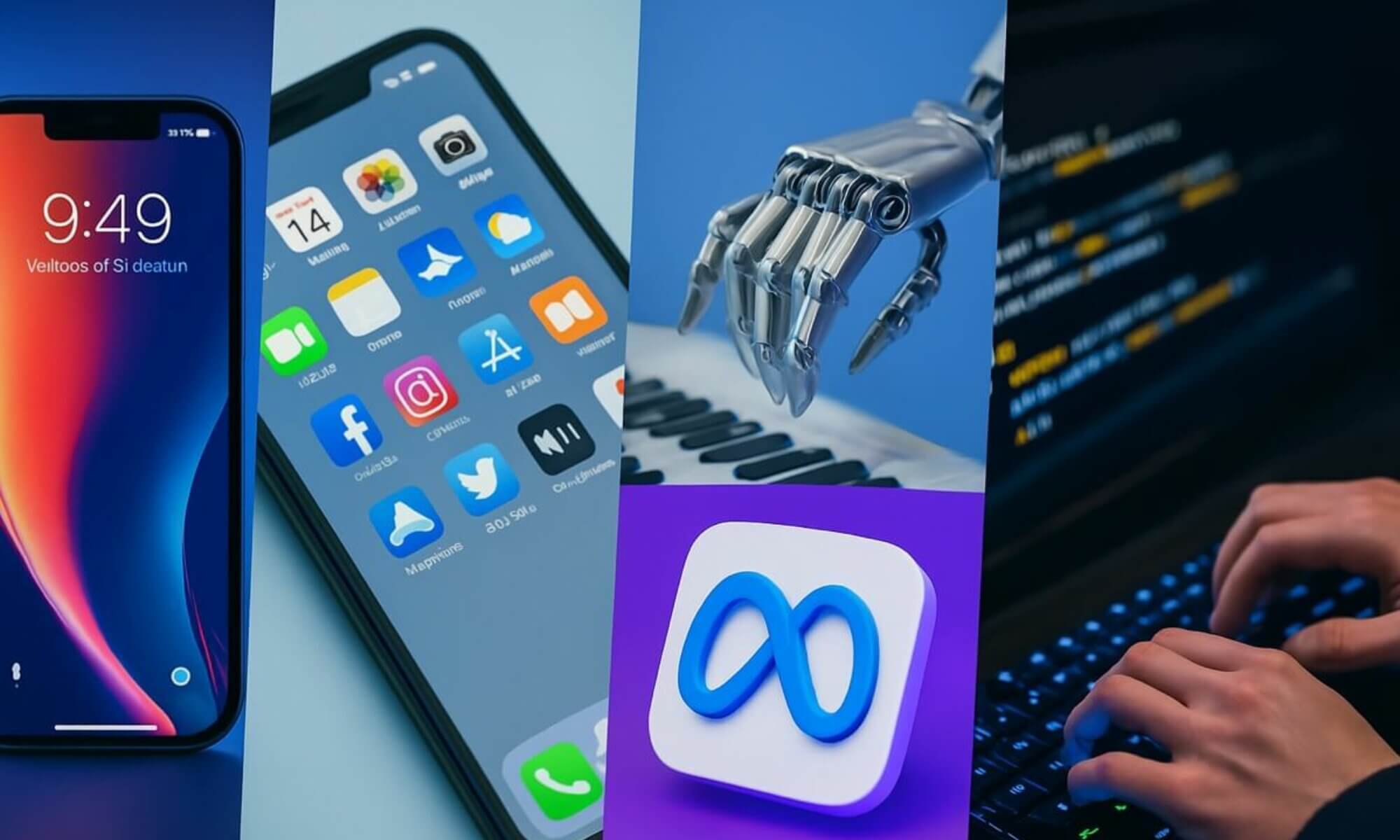In this comprehensive guide, you will be introduced to Ubuntu, a free operating system that offers a multitude of benefits and functionalities. Developed with an emphasis on security, simplicity, and community-driven development, Ubuntu has quickly gained popularity as a reliable alternative to traditional operating systems. By following this guide, you will gain a thorough understanding of Ubuntu’s features, installation process, and how to leverage its robust software ecosystem for your personal and professional needs. Whether you are new to Ubuntu or seeking to deepen your knowledge, this guide is your go-to resource for mastering this versatile operating system.
What is Ubuntu?
History of Ubuntu
Ubuntu is an open-source Linux distribution that was initially released in October 2004. It was developed by Canonical Ltd., a UK-based company. The name “Ubuntu” is derived from the South African philosophy, which means “humanity towards others.” Ubuntu has a rich history and has gained popularity over the years due to its user-friendly interface, stability, and strong community support.
Definition of Ubuntu
Ubuntu is a free and open-source operating system based on the Linux kernel. It is designed to be easy to use and accessible for both novice and experienced users. Ubuntu provides a complete computing platform with a wide range of software applications, including productivity tools, multimedia software, web browsers, and more. It is known for its stability, security, and regular updates, making it an excellent choice for individuals, businesses, and educational institutions.
Features of Ubuntu
Desktop Environment
Ubuntu offers several desktop environments, including the default GNOME desktop environment. The desktop environment provides a graphical user interface (GUI) that allows users to interact with the operating system and its applications. It includes features such as a taskbar, application launcher, file manager, and desktop customization options.
Package Manager
Ubuntu utilizes the Advanced Package Tool (APT) package manager, which simplifies software installation, removal, and updates. APT provides a centralized and efficient way to manage software packages. Users can easily browse and search for thousands of software packages available in the Ubuntu repositories and install them with a single command.
Customization Options
Ubuntu offers a wide range of customization options, allowing users to personalize their desktop environment to suit their preferences. Users can customize the look and feel of Ubuntu by changing themes, icons, wallpapers, and fonts. Additionally, they can modify the layout and behavior of the desktop, such as adding or removing panels, applets, and shortcuts.
Security
Security is a key feature of Ubuntu. The operating system is built with a strong focus on security and privacy. Ubuntu provides regular security updates and patches to address vulnerabilities and protect against emerging threats. It includes a robust firewall, encrypted file systems, and user account controls to ensure the safety of user data and prevent unauthorized access.
Multilingual Support
Ubuntu offers extensive multilingual support, making it accessible to users worldwide. The operating system includes built-in language packs, allowing users to easily switch between different languages. Ubuntu also supports input methods for various languages, enabling users to type in their native languages. This feature makes Ubuntu a preferred choice for users from diverse linguistic backgrounds.
System Requirements
Minimum Hardware Specifications
To run Ubuntu, your system must meet the minimum hardware requirements. The recommended minimum specifications include a 2 GHz dual-core processor, 4 GB of RAM, and 25 GB of free hard drive space. These requirements ensure that Ubuntu runs smoothly and provides a satisfactory user experience.
Recommended Hardware Specifications
For optimal performance, it is recommended to have a system with a 2.5 GHz quad-core processor or higher, 8 GB of RAM or more, and at least 50 GB of free hard drive space. These specifications will ensure that you can take full advantage of Ubuntu’s features and run resource-intensive applications smoothly.
Downloading and Installing Ubuntu
Choosing the Right Version
Before downloading Ubuntu, it is important to choose the right version that suits your needs. Ubuntu offers several editions, including Ubuntu Desktop, Ubuntu Server, and Ubuntu for IoT devices. If you are a home user or a beginner, Ubuntu Desktop is the most suitable option. For server deployments or specialized use cases, Ubuntu Server or the respective edition is recommended.
Creating a Bootable USB Drive
To install Ubuntu, you will need to create a bootable USB drive. This can be done using tools like Etcher or Rufus, which allow you to write the Ubuntu ISO file to a USB drive. Creating a bootable USB drive enables you to install Ubuntu on your computer without the need for a CD/DVD drive.
Installing Ubuntu
Once you have created a bootable USB drive, you can start the installation process. Simply insert the USB drive into your computer, restart it, and boot from the USB drive. The Ubuntu installer will guide you through the installation process, including selecting the installation type, partitioning the hard drive, and configuring the system settings. After the installation is complete, you will have a fully functional Ubuntu system.
Getting Started with Ubuntu
Basic Navigation
After installing Ubuntu, it is important to familiarize yourself with the basic navigation. The Ubuntu desktop environment provides a user-friendly interface with intuitive navigation features. You can navigate through files and folders using the file manager, launch applications from the application launcher, switch between open windows using the taskbar, and access system settings from the control center.
Installing and Removing Applications
Ubuntu provides a vast range of applications that can be installed directly from the Ubuntu Software Center. You can search for specific applications, browse different categories, and read user reviews before installing them. To remove an application, simply go to the Ubuntu Software Center, find the application, and click on the “Remove” button.
Using the Terminal
The Terminal is a powerful tool that allows you to execute commands and perform advanced tasks in Ubuntu. It provides a command-line interface where you can run commands to accomplish various tasks, such as installing software, updating packages, and configuring system settings. Although using the Terminal may seem daunting at first, it can greatly enhance your productivity and give you more control over your Ubuntu system.
Customizing Ubuntu
Changing the Desktop Environment
Ubuntu offers different desktop environments, allowing you to customize the look and feel of your system. You can easily switch between desktop environments or install additional ones from the Ubuntu Software Center. Popular desktop environments include GNOME, KDE, and Xfce, each providing a unique user experience and customization options.
Modifying Themes and Icons
Ubuntu allows you to modify the appearance of the desktop environment by changing themes and icons. You can choose from a variety of pre-installed themes or download and install custom themes from external sources. Similarly, you can customize the icons used for files, folders, and applications to personalize your Ubuntu system according to your preferences.
Adding and Removing Software
Ubuntu provides a user-friendly interface for managing software applications. You can easily add or remove software using the Ubuntu Software Center. The software center allows you to browse through various categories, search for specific applications, and install them with a single click. You can also manage updates and upgrades for installed software directly from the software center.
Managing Files and Folders
Navigating the File System
Ubuntu provides a powerful file manager called Nautilus, which allows you to navigate through the file system and perform file management tasks. You can open multiple tabs or windows, browse through directories, copy or move files, and search for specific files or folders. The file manager provides a hierarchical view of the file system, making it easy to understand and navigate.
Organizing Files and Folders
In Ubuntu, you can organize files and folders to keep your system well-structured and efficient. You can create new folders to categorize your files, move or copy files to different locations, and rename files or folders to make them easily identifiable. Additionally, you can use tags or labels to further organize and classify your files.
File Permissions in Ubuntu
File permissions in Ubuntu determine who can access, read, write, or execute specific files or folders. Ubuntu uses a permission system based on user, group, and other entities. By understanding and managing file permissions, you can ensure the security and integrity of your files. Ubuntu provides command-line tools and a graphical interface for managing file permissions.
Connecting to the Internet
Configuring Network Settings
Ubuntu provides an intuitive network manager that allows you to configure network settings effortlessly. You can set up wired or wireless connections, configure network proxies, and manage VPN connections. The network manager also provides detailed information about network devices, their status, and connection quality.
Using Wi-Fi Networks
Ubuntu supports wireless networking, enabling you to connect to Wi-Fi networks seamlessly. You can scan for available Wi-Fi networks, connect to a preferred network, and configure advanced Wi-Fi settings. Ubuntu also supports WPA and WPA2 encryption methods, ensuring secure connections to Wi-Fi networks.
Setting up VPN
Ubuntu offers built-in support for configuring and using Virtual Private Network (VPN) connections. VPNs provide a secure way to connect to remote networks or access resources over the internet. With Ubuntu, you can easily set up and manage VPN connections, whether it’s for personal use or for connecting to a corporate network.
Software Updates and Upgrades
Updating Ubuntu
Regular software updates are critical to keeping your Ubuntu system secure and up to date. Ubuntu provides a convenient update manager that notifies you about available updates. You can choose to install updates manually or configure automatic updates. The update manager also allows you to view detailed information about each update and track the update history.
Installing Software Updates
Along with system updates, Ubuntu provides software updates for installed applications. These updates address bug fixes, security vulnerabilities, and performance improvements. Ubuntu’s update manager enables you to install software updates easily and keep your applications up to date.
Upgrading Ubuntu to Newer Versions
Ubuntu releases new versions every six months, each with updated features and improvements. You can upgrade your Ubuntu system to the latest version using the Software Updater tool. The upgrade process ensures that your files and settings are preserved while updating the underlying system components.
Troubleshooting and Support
Common Issues and Error Messages
While Ubuntu is known for its stability, users may encounter occasional issues or error messages. Common issues include network connectivity problems, software compatibility issues, or hardware compatibility issues. Ubuntu provides comprehensive documentation, community forums, and support channels to help users resolve these issues effectively.
Getting Help and Support
Ubuntu has a vast community of passionate users and developers who are always ready to help. The Ubuntu community provides various support channels, including community forums, chat rooms, and official documentation. Additionally, Canonical Ltd., the company behind Ubuntu, offers professional support services for individuals and organizations that require enterprise-level support.
In conclusion, Ubuntu is a powerful and user-friendly operating system that offers a wide range of features and customization options. From its history rooted in the philosophy of “humanity towards others” to its secure and stable nature, Ubuntu has gained popularity as an operating system of choice for individuals, businesses, and educational institutions. With its extensive multilingual support, Ubuntu caters to users worldwide. Whether you are a beginner or an experienced user, Ubuntu provides an intuitive interface and a rich ecosystem of applications that can meet your computing needs.